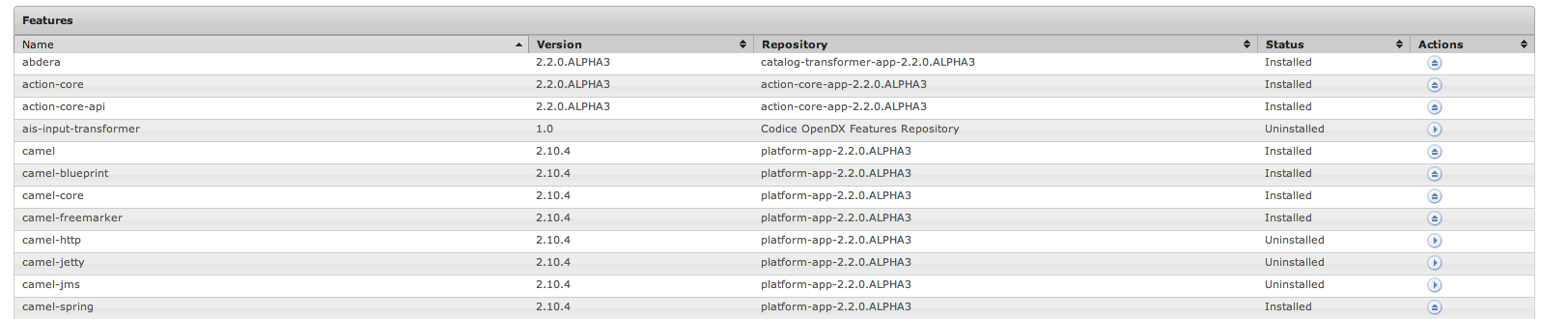Using Similar to the App Store, and Play Store Karaf and DDF have the concept of feature repositories and features. This allows for installation of new and updated applications and functionality from a curated in app marketplace. Using Karaf features, OpenDX makes is super simple to add new functionalityand updated features. This article will take you through the steps required to add a feature repo and select features for install. Before starting you may want to read the Karaf Features page for some background.
...
Add OpenDX Features repo to DDF
| Info | ||
|---|---|---|
| ||
The current release version for the OpenDX Feature Repository is 1.4. Please use the following for the Feature Repo URL: mvn:org.codice/opendx-features/1.4/xml/features |
The second step is to add the OpenDX Features repo to DDF, this can be accomplished through the Karaf console or from the web-based system console.
...
this shows the command features:addurl which takes a space separated list of feature repo urls.
System Web Console
The second method for adding feature repos is through the system console. The image below shows how this is done. Enter the repo url in the Add URL field and click Add URL.
...
In this example we will be installing the aidais-input-transformer that is hosted in the OpenDX Feature repo. Again this can be done by using the Karaf console or the System Web Console.
Karaf Console
Using the Karaf console, you can install features using the appropriately named features:install command. An example of installing the ais-input-transformer is show below.
| Code Block | ||||
|---|---|---|---|---|
| ||||
ddf@local>features:install ais-input-transformer
ddf@local> |
The aid-input-transformer is now installed, you can verify this with the list command.
System Web Console
Installing features from the Web Console is a one-click proposition.
Clicking the install play button on the ais-input-transformer line will install the feature.
After clicking the button the feature has a status of installed. You are now all set to ingest some AIS data.